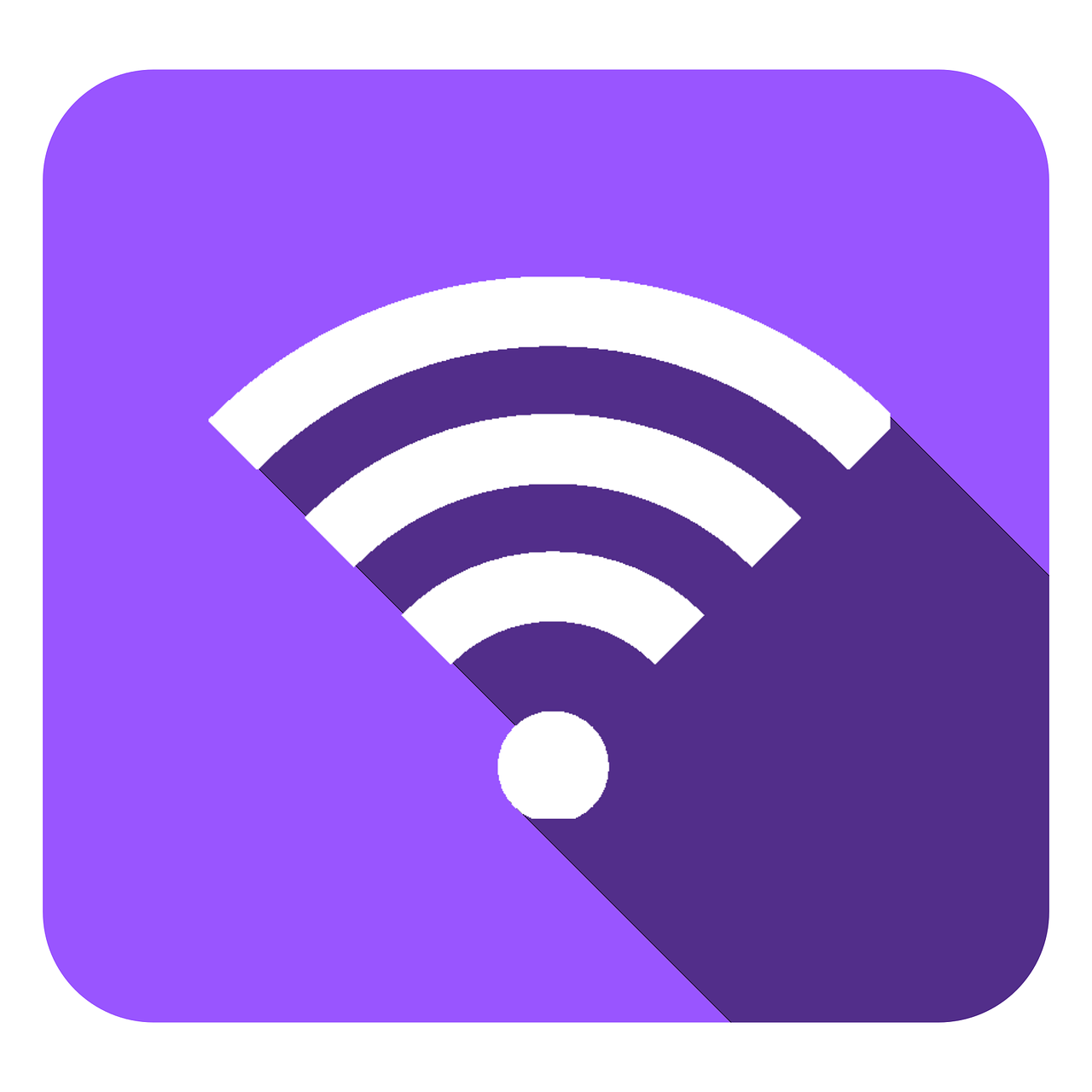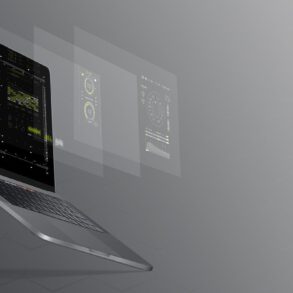You can use Windows Internet Connection Sharing to share your Internet connection between your computer and your Xbox One console. If you do this, both the console and the computer can access the Internet at the same time.
To use Windows Internet Connection Sharing, you must have the following:
-
- A computer that has two network adapters
-
- Note Most laptop computers have two network adapters, one for a wired connection and one for a wireless connection. A USB modem that has at least one Ethernet connection Windows XP, Windows Vista, Windows 7, or Windows 8
- Note The Windows 7 Starter edition does not support this feature. High-speed Internet access A standard Ethernet cable
Set up Windows Internet Connection Sharing
Note The following steps show Windows 7 and Windows 8 screen images. However, the steps are the same for earlier versions of Windows unless otherwise indicated.
-
- Click the Start button. In the Search programs and files box, type
ncpa.cpl
-
- , and then press Enter.
- For Windows XP: Click the Start button, click Run, type in the Open box, and then click OK.
| Windows 7 | Windows 8 |
- Right-click the network connection that you want to share, and then click Properties. The appropriate network connection to share is the one between your computer and your modem, not the one between your computer and your Xbox One console.
- Click the Sharing tab. If you are using Windows XP, select the Advanced tab.
- Select Allow other network users to connect through this computer’s Internet connection, and then click OK. Wait for the network connection status to change to Shared.
-
- Start your web browser and try to connect to the Internet. If you can’t connect, make sure that you’re sharing the primary Internet connection in Step 3. Plug one end of the Ethernet cable into the network port on your computer. Plug the other end into the back of your console. On your console, make sure that all network settings are set to Automatic.
Note If you’re connecting to a wireless network, or if you have PPPoE settings entered, make a note of the settings because you might have to enter them later.
-
- Press the Xbox button to open the guide. Select Settings. Select All Settings. Select Network. Select Network settings. Select Advanced settings. Select IP settings, and then select Automatic. Select DNS settings, and then select Automatic. Select Alternate MAC address, and then select Clear.
Source: support.xbox.com