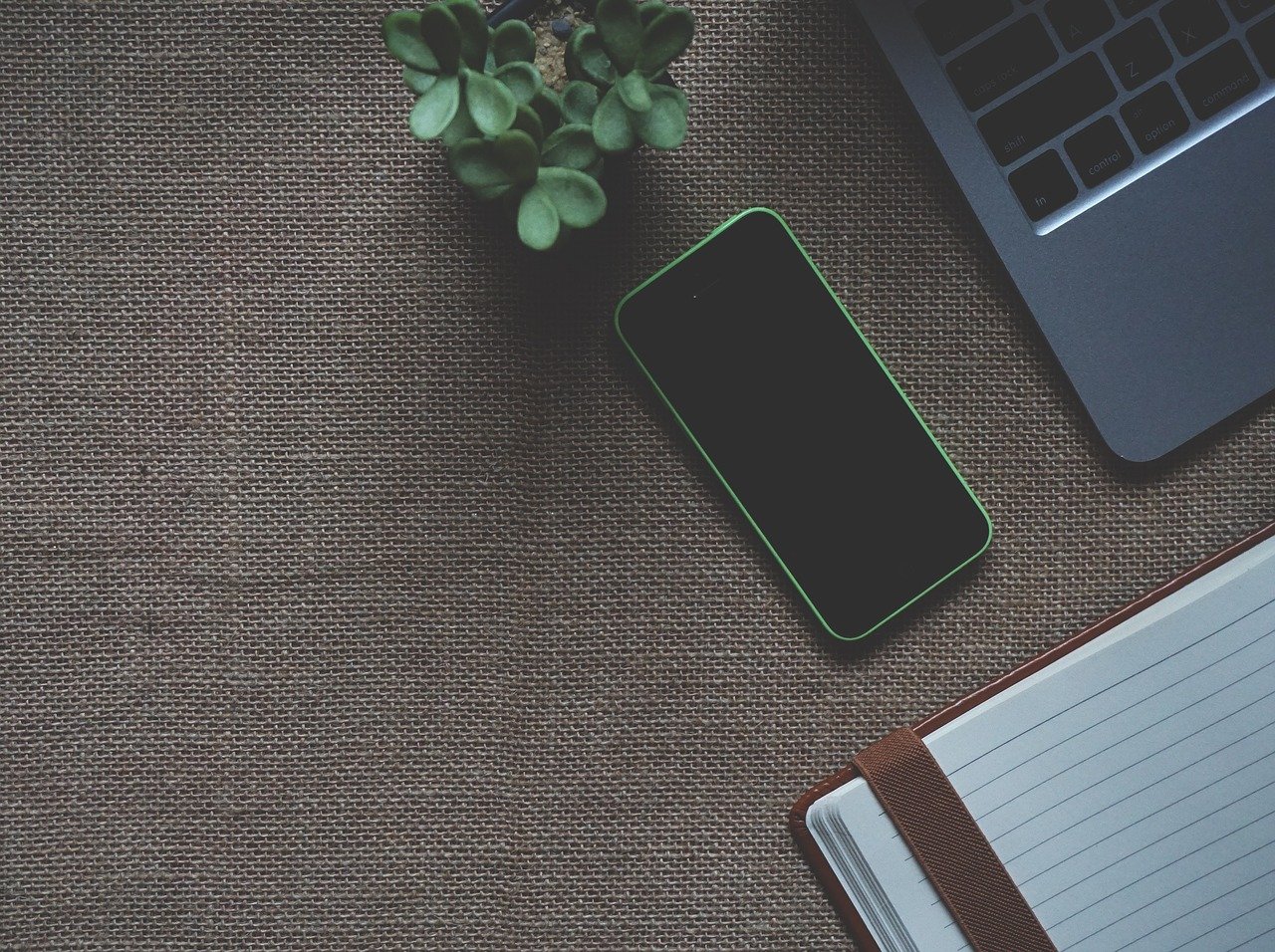Out of the box Hyper-V does not support connecting virtual machines to wireless network adapters. As a primarily server focused product this is a reasonable limitation – especially given evils that we need to do to get wireless network adapters to work with virtual machines. But all is not lost – it is possible to setup an internal virtual network (as discussed yesterday) and utilize Internet Connection Sharing (as discussed here) to get you up and going.
The first thing to do is to create a new internal virtual network switch:
- Open the Hyper-V Manager and select your server.
- Select Virtual Network Manager… from the action pane (on the right).
- Select New virtual network and choose to Add an Internal network.
- Give the new virtual network the name you want hit OK.
Now to setup Internet Connection Sharing:
- Open the Control Panel and open Network and Sharing Center.
- Select Manage network connections from the list on the left.
- Locate the icon for your wireless network adapter, right click on it and select Properties.
- Change to the Sharing tab.
- Check Allow other network users to connect through this computer’s Internet connection.
- If you have multiple network adapters you will need to select the specific entry for the internal virtual network switch.
- Click OK.
You can now connect virtual machines to the internal virtual network and allow them to access the Internet through your wireless network adapter.
Source: blogs.msdn.microsoft.com