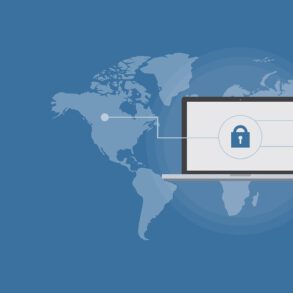The network security key is the password or pass phrase that you use to authenticate with your home network. In order to establish a secure connection with your wireless router, you have to provide the key to prove that you are authorized to do so. The key is established on a setting in the wireless router, and each device connecting to it will be required to match it.
You can view the security key from the settings on computers already connected to WiFi:
Windows 7
- Click the Start button
- Click Control Panel
- Under “Network and Internet” click “View network status and tasks”
- On the left hand menu, click “Manage Wireless Networks”, then locate your wireless network on the new menu
- Right-click on your wireless network and select Properties
- Click on the Security tab
- Check the box that says “Show characters”, if it is not already checked
- The Network security key box will display your key. You can use this same key to connect other devices to your network.
Macs
- On the top of the screen, select “Go”
- Now select “Utilities”
- Double click on “Keychain Access” and then select your network from the list provided.
- Check the box that says “Show password” (You may have to enter your Mac’s Administrator password and then click “Allow” to do this.)
- Your network security key will display your key. You can use this same key to connect other devices to your network.
Find the Security Key in the Router
If you’re not currently connected, you’ll have to find the security key on your router. In your router, your security key will be located within the wireless security settings. For example, if you have WPA2 encryption on your network, the key will most likely be nested within there. All routers are different, so check the links below for specific instructions.