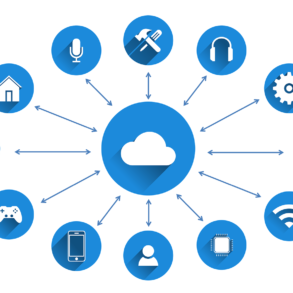ASUS PCE-AC88 is a wireless PCI-Express network adapter that is so new, you will have a hard time finding any information about it. It is a premium network card for people who want to stop using wires in their home network and who want the best network performance possible. It was created with the latest wireless routers and wireless technologies in mind and it promises some unbelievable speeds on your wireless network. We have tested this network card for a week, on a daily basis and this is what we have learned:
Unboxing the ASUS PCE-AC88 dual-band AC3100 wireless PCI-Express network card
The packaging used for the ASUS PCE-AC88 wireless PCI-Express network adapter allows you to view the antenna base without opening the box. On the front of the box you will see a picture of the network adapter, the antenna base with the four antennas connected to it, and the most important features of this networking device.
On the back side of the box you will see a comparison with other PCI-E network adapters made by ASUS as well as more details about the features of the ASUS PCE-AC88 wireless PCI-Express network adapter.
When you open the box, you immediately see the network adapter and the antenna base.
After you unpack everything, you will find the following items: the ASUS PCE-AC88 network adapter, four antennas, the antenna base, a low profile bracket, a support disc with drivers and the user manual, the quick start guide and the warranty.
Before we talk about the user experience offered by the ASUS PCE-AC88 wireless PCI-Express network adapter, let’s see what it has to offer in terms of specifications.
Hardware specifications
ASUS PCE-AC88 has a Broadcom BCM4366 processor which is able to operate using both the 2.4 GHz and 5GHz frequencies. This network adapter promises a maximum theoretical bandwidth of 2100 Mbps on the 5GHz frequency and of 1000 Mbps on the 2.4 GHz frequency. This adapter uses the PCI Express x1 interface and fits in a single PCI Express x1, x4 or x16 slot. ASUS PCE-AC88 is passively cooled by a fairly large heat sink, which should ensure good cooling even in warm environments.
It has four antennas which can be used both for transmitting and receiving data, as they use the 4×4 MU-MIMO technology. These antennas can be mounted both on the magnetic base (which is what ASUS recommends), as well as on the connectors on the back of the network card.
As you would expect from a new networking device, ASUS PCE-AC88 offers support for all the modern wireless networking standards, including 802.11ac.
In terms of size, the network adapter (without the antennas and the antenna base) is 4.07 inches (103.3mm) in length and 2.71 inches or 68.9mm in width. Its weight is 0.27 lbs or 125 grams.
One strange aspect that we noticed about ASUS PCE-AC88 network card and the specifications that we received from ASUS is that this wireless network card works on Windows 7 and Windows 10. There is no information about its compatibility with Windows 8.1. Therefore, if you are using this operating system, you should check this aspect before purchasing this network card. At the time of this review, this network card is so new that there is no entry about it on the official ASUS website.
Setting up and using the ASUS PCE-AC88 dual-band AC3100 wireless PCI-Express network card
Installing the ASUS PCE-AC88 network adapter means shutting down your computer, opening up the case, ensuring that all static electricity is discharged and plugging the network adapter into an open PCI-Express slot.
Then, close the case and connect the antenna base to the network card. Place the base in the position that you desire and plug the external antennas into the base. ASUS suggests tilting each antenna outward by about 45 degrees to get the best performance. Also try to place your external antenna base at higher elevations to minimize interference between the network adapter and its paired router.
Next, start your Windows computer and install the drivers from the support disc that is bundled with ASUS PCE-AC88. You can also check for the latest drivers on the ASUS Support website.
After the driver is installed, you can start using the ASUS PCE-AC88 network card to connect to the wireless networks that are available in your area. There’s no ASUS application for connecting to wireless networks. You simply use the features that are available in Windows for this purpose .
We connected a desktop computer to the wireless networks that were broadcast by an ASUS RT-AC88U router. We had no issues in connecting to the network and our connections were fast and stable. We transferred files over the network, did media streaming, online gaming and plain web browsing. All activities were performed without stability issues and we enjoyed very good performance. But, more on that, on page two of this review.