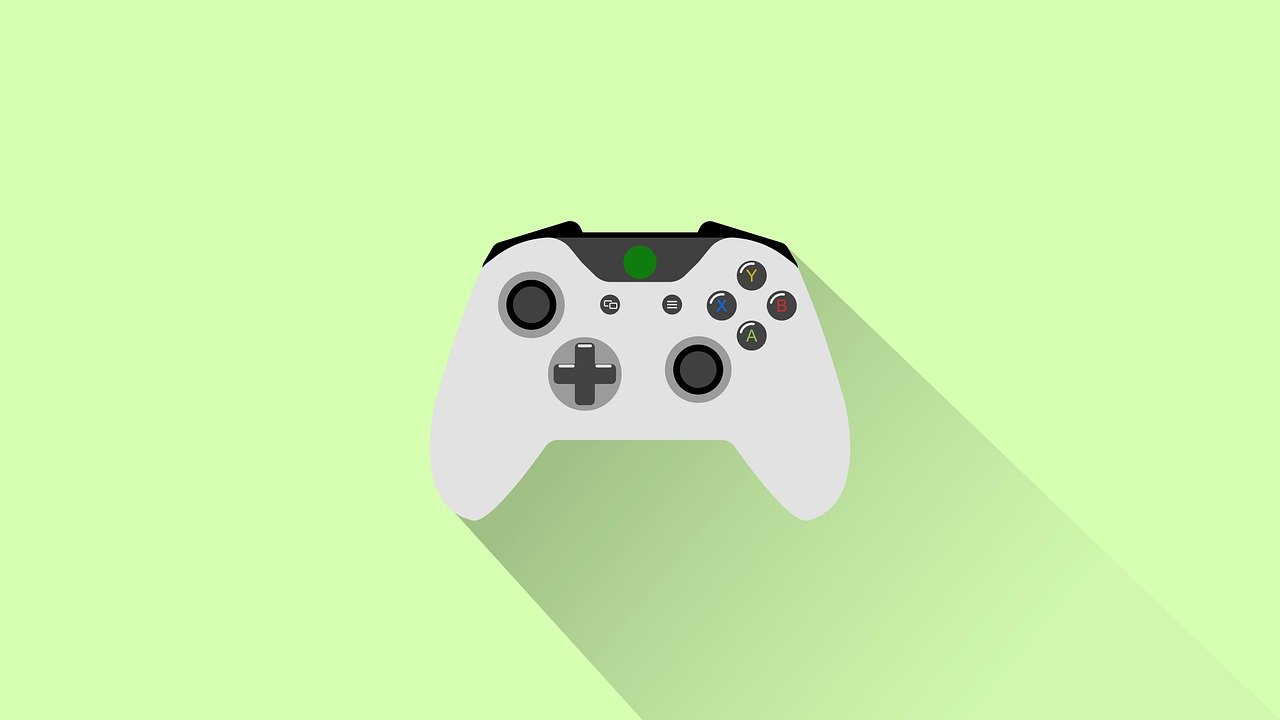This article describes how to configure the wireless settings on your Xbox 360 console. After you configure the wireless settings, you can connect to the Internet and Xbox Live (if you have access to a wireless network).
Xbox 360 E console
| Xbox 360 S console | Original Xbox 360 console |
The Xbox 360 E console has built in Wi-Fi. If you have a wireless network, you don’t need anything else.
The Xbox 360 E console’s built-in Wi-Fi communicating with a wireless router.
Note You can use an Xbox 360 Wireless Networking Adapter with the Xbox 360 E console. If your wireless router is not near your console, you may get a better wireless signal by using a wireless networking adapter. When you connect an Xbox 360 Wireless Networking Adapter to an Xbox 360 E console, the console automatically uses the wireless adapter instead of the built-in Wi-Fi.
Xbox 360 S console
The Xbox 360 S console has built in Wi-Fi. If you have a wireless network, you don’t need anything else.
The Xbox 360 S console’s built-in Wi-Fi communicating with a wireless router.
Note You can use an Xbox 360 Wireless Networking Adapter with the Xbox 360 S console. If your wireless router is not near your console, you may get a better wireless signal by using a wireless networking adapter. When you connect an Xbox 360 Wireless Networking Adapter to an Xbox 360 S console, the console automatically uses the wireless adapter instead of the built-in Wi-Fi.
Original Xbox 360 console
If you have an original Xbox 360 console, you need an Xbox 360 Wireless Networking Adapter to connect your console to your wireless network:
Xbox 360 Wireless N and G networking adapters
Configure your wireless network settings
- From the Dashboard, select Settings, and then select System.
- Select Network Settings.
- If you are prompted to select a wireless network, follow these steps. Otherwise, skip to step 4.
- Select the name of your wireless network.
- Enter your wireless network password and select Done. The console will automatically try connecting to Xbox Live.
Note If you do not see the name of your wireless network, select Advanced Options. Then, select Specify Unlisted Network and enter your wireless network name. Select your wireless security type: WEP, WPA, or WPA2. Or, select No Security if your network doesn’t have a password. This security type settings must match the security type of your wireless network. - Select Configure Network.
- On the Basic Settings tab, select Wireless Mode.
Note If wireless mode is not available and you’re using the black Wireless N Networking Adapter, try using the software installation disc included with the adapter. - Select Scan for Networks.
- Select your wireless network name. If your network is not listed, try the following:
- Select Specify Unlisted Network, and enter your wireless network name. (This is also referred to as your Service Set Identifier [SSID].).
- Select your wireless security type: WEP, WPA, or WPA2. Or, select No Security if your network doesn’t have a password.
If you can’t connect to your wireless network, try to improve your wireless signal/connection speed. - Enter your wireless network password, and then select Done.
Note Make sure that you have entered the correct password. Although an incorrect password might allow your console to connect to your wireless network, you might receive an IP address error when you test your Xbox Live connection. - Press B on your controller, and then select Test Xbox Live Connection.
- If you successfully connect to Xbox Live, you’ll see this screen:
Note If you receive an error message when you run the Xbox Live connection test, see the Xbox Live Connection Error Solution for troubleshooting steps.
- Select Yes if you are prompted to update console software.
Note If you receive an error when you try to update the console software, see Error code after console software update.
If your wireless network doesn’t appear under Available Networks, see the Wireless Network Connection Solution.