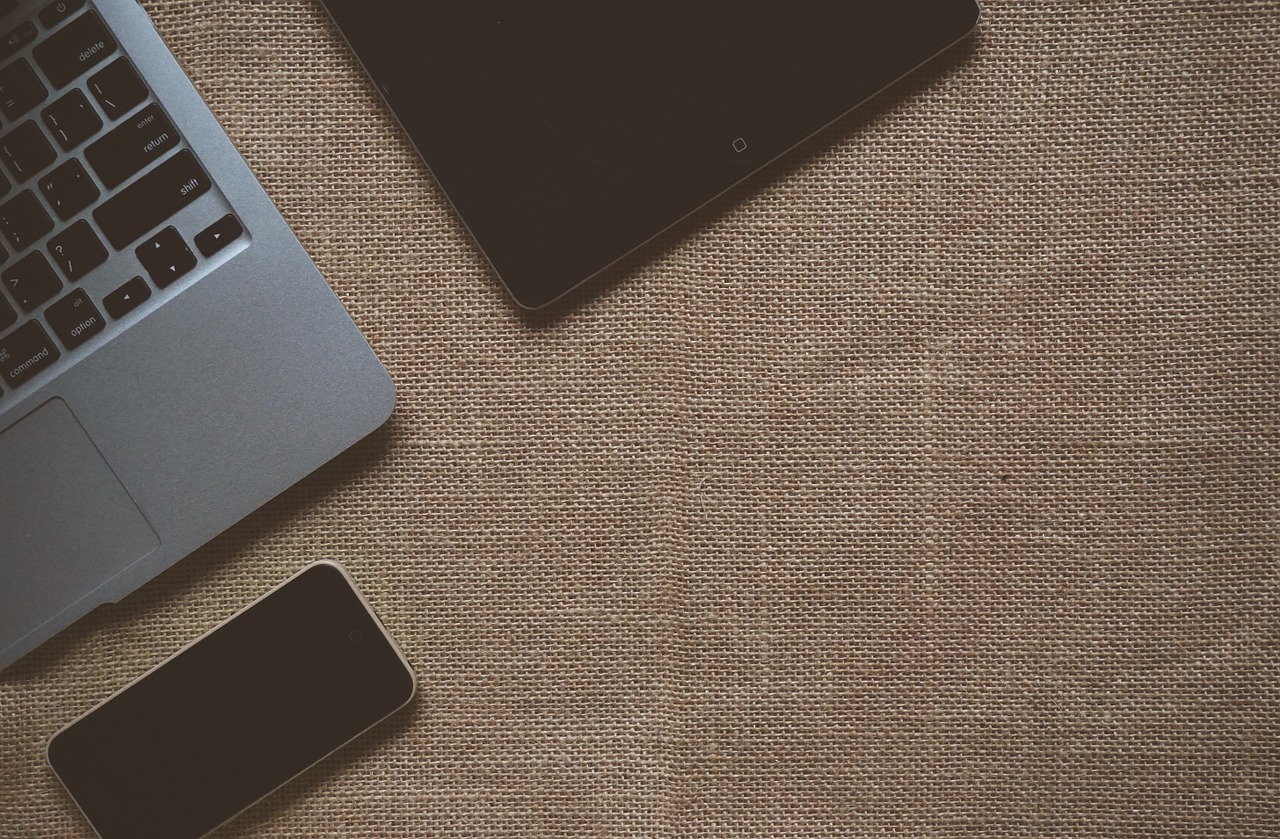The Wireless LAN service is a feature in Windows Server® 2008 R2 and Windows Server® 2008 that you can use to enable the wireless WLAN Auto Configuration service, and to configure WLAN AutoConfig for automatic startup. Once enabled, WLAN AutoConfig dynamically selects the wireless network to which the computer will automatically connect, and configures the necessary settings on the wireless network adapter. This includes automatically selecting and connecting to a more preferred wireless network when one becomes available.
Wireless LAN Service and WLAN AutoConfig Service
The Wireless LAN Service configures the WLAN AutoConfig service to start automatically, regardless of whether the computer has any IEEE 802.11 wireless adapters installed. When enabled, WLAN AutoConfig enumerates every wireless network adapter installed on the computer, manages IEEE 802.11 wireless connections, and manages the wireless connection profiles that contain the settings required to configure a wireless client to connect to a wireless network. WLAN AutoConfig allows you to connect to an existing wireless network, change wireless network connection settings, configure a connection to a new wireless network, and specify preferred wireless networks. WLAN AutoCofig also notifies you when new wireless networks are available. When you switch wireless networks, WLAN AutoConfig dynamically updates your wireless network adapter settings to match the settings of that new network and a network connection attempt will be made.
If you are connecting to a wireless network for the first time, WLAN AutoConfig will configure basic network settings, if the service is enabled. However, you might need to configure additional settings, such as the data encryption type or network key, if they are not automatically configured for your account through the Wireless Network (IEEE 802.11) Policies in Active Directory. You might also need to request account permissions from your network administrator.
Enabling and Starting WLAN AutoConfig
There are several methods to enable and start the WLAN AutoConfig service:
- The New Features Wizard
Configure Wireless LAN Service in the New Features Wizard in Windows Server 2008 R2 or Windows Server 2008.
- Wireless Network (IEEE 802.11) Policy
Enable the Windows Vista® Wireless Network (IEEE 802.11) Policy setting, Use Windows WLAN AutoConfig Service for clients. In the properties of the Windows Vista Wireless Network (IEEE 802.11) Policy, on the General tab, select Use Windows WLAN AutoConfig Service for clients.
This setting enables administrators to specify that the WLAN AutoConfig Service is used to configure and connect wireless clients running Windows® 7, Windows Vista, Windows Server 2008 R2, or Windows Server 2008 to the wireless network.
- Netsh WLAN set autoconfig
To run Netsh WLAN commands on computers running Windows Server 2008 R2 Windows Server 2008, you must first install the Wireless LAN Service.
Use the netsh wlan set autoconfig command using the following syntax:
set autoconfig enabled={yes|no} interface=InterfaceName
You can use Netsh wlan commands to configure the local computer, or to configure multiple computers by using a logon script.
- In the Services Microsoft Management Console (MMC) snap-in.
Navigate to WLAN AutoConfig Service, then modify the properties of the service to meet your requirements.
Differences in wireless services
This section summarizes differences between the wireless configuration service in computers running Windows Server 2008 R2, Windows Server 2008, Windows 7 and Windows Vista, and the wireless service in computers running Windows Server 2003 and Windows XP:
Changes in the wireless auto configuration service name
| Windows Server 2003 and Windows XP | Windows Server 2008 R2, Windows Server 2008, Windows 7 and Windows Vista |
|---|---|
|
Wireless auto configuration service name: Wireless Zero Configuration service (WZCSVC) |
WLAN AutoConfig service (Wlansvc) |
Wireless auto configuration details for broadcasting and non-broadcasting wireless networks.
In wireless broadcasting networks, the wireless network name or Service Set Identifier (SSID) is included in the Beacon frames sent by the wireless access point (AP). In non-broadcasting networks, the Beacon frame value for SSID is set to NULL.
|
In Windows XP and Windows Server 2003, the Wireless Zero Configuration service attempts to match wireless networks that are broadcasting their network name with preferred wireless networks profiles that are configured on the computer. If there are no available networks that match a preferred wireless network profile, then WZCSVC sends probe requests to determine if any preferred networks in the ordered list are non-broadcast networks. The result is that the computer connects to broadcast networks before non-broadcast networks, regardless of whether a non-broadcast network is ranked higher in the preferred list than a broadcast network. Additionally, Windows XP and Windows Server 2003 wireless clients advertise their list of preferred wireless networks when sending probe requests. |
In Windows Server 2008 R2, Windows Server 2008, Windows 7 and Windows Vista, you can configure wireless network configuration profiles as broadcast or non-broadcast wireless networks. The result is that WLAN AutoConfig attempts to connect to wireless networks in order they are ranked in the list of preferred networks, regardless of whether they are broadcast or non-broadcast networks. Because the wireless networks are explicitly marked as broadcast or non-broadcast, wireless clients running Windows Server 2008 R2, Windows Server 2008, Windows 7 and Windows Vista, send only probe requests for non-broadcast wireless networks. |
Behavior changes for no available preferred wireless networks