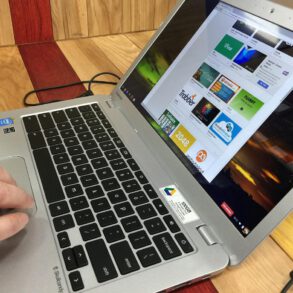However, you might notice that the wireless connection is still disabled. This is because the typical installation of Windows Server 2008 R2 is “locked down” with Roles and Features disabled by default. The fix is very easy, though, once you know the problem.
To enable support for wireless networking:
- open Server Manager
- Select Features in the left pane
- Select Add Features
- Select the check box next to Wireless LAN Service
- Press the Install button to confirm your selection
After installation of the Wireless LAN Service feature is complete, you can go back to Network Connections and enable the wireless controller (if it didn’t already become enabled). And now you can right-click on the connection and select Connect/Disconnect and configure settings for the wireless network to which you want to connect.
Source: technet.microsoft.com