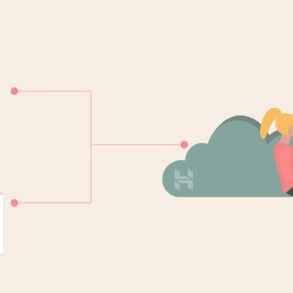I recently ran into trouble using my Belkin Wireless G Plus Mimo dongle on Windows 7 and couldn’t find any guides on how to get it going. I ended up finding a tip in a forum that worked so hopefully this will help anyone else who has this problem.
Step 1:
With the device plugged into the computer, go into the Start Menu, right-click on Computer, and click Properties.
Step 2:
In the window that pops up, click Device Manager.
Step 3:
In the new window, there should be a big list of devices, including the one you want in the Other devices section, listed as Unknown Device.
If there are multiple unknown devices there, you can check which one is the Belkin dongle by right-clicking it and clicking Properties, going to the Details tab, and on that tab you should see something similar to USB\VID_0CF3&PID_3000 when you’re on the right one.
Step 4:
Right-click on the unknown device and click Update Driver Software…, then Browse my computer for driver software and Let me pick from a list of device drivers on my computer.
Step 5:
Now we are going to choose a device that uses the same hardware as the Belkin device.
Go down the list, select Network adapters and click Next
Step 6:
Select the first Ralink Technology Corp from the Manufacturer list, and then choose RT73 USB Wireless LAN Card in the Network Adapter list.