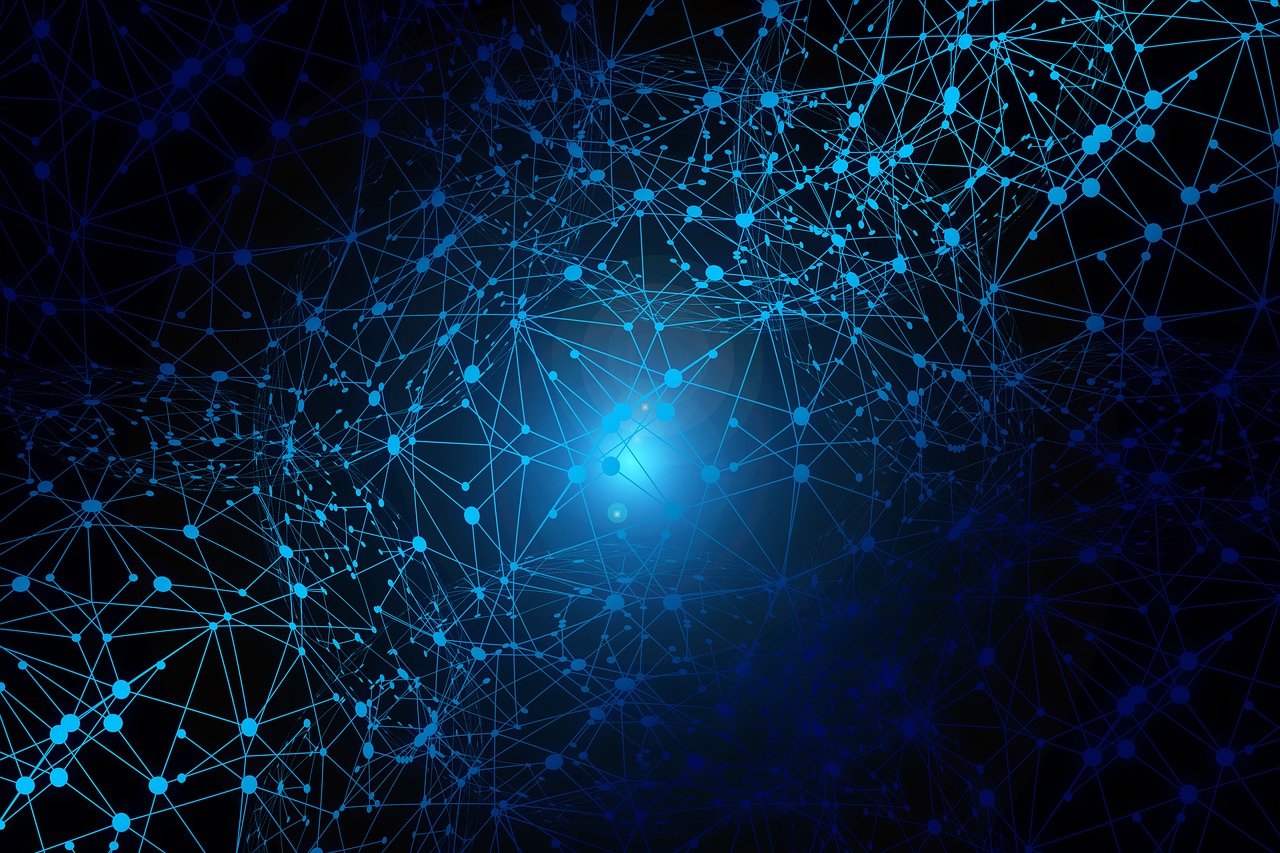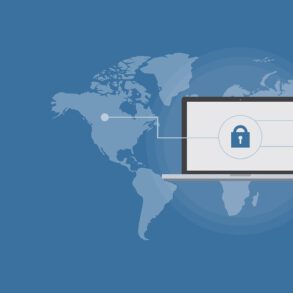Creating networks in Windows 7 is easier than ever, but setting up a secure wireless network takes a little bit more thought. Every wireless network — even home or small-business networks — should have security protection.
The first law of wireless networks pertains: Any default installation of a wireless network is absolutely wide open and vulnerable to the most casual eavesdropping. If you don’t lock your wireless network down, somebody’s going to blow it away.
Depending on your router, most Windows 7 computers offer three different levels of protection. WEP (Wired Equivalent Privacy) is the oldest and most vulnerable. WPA (Wi-Fi Protected Access) is much better, but WPA2 is better still. Choose the highest level that all the computers in your network can handle.
Check your manufacturer’s instructions to find out the default username, password, and broadcast network name (usually called an SSID) for your wireless access point.
Make sure that your WAP (broadband router, whatever) is plugged in and all its lights are blinking. For now, don’t plug in your Internet connection.
Let’s just work with the WAP for the moment.
Connect a network cable from your Windows 7 PC to the WAP.
When you plug in the WAP, Windows 7 identifies it as a new network. Tell Windows that you’re on a public connection for now.
Though it’s true that you can set up a wireless access point using a wireless connection, it’s much simpler if you attach a Windows 7 PC directly to the wireless access point with a network cable. Otherwise you’ll find yourself having to reconnect several times.
Fire up Internet Explorer and go to
Windows tells you that the WAP wants you to type a username and password. (Yes, that’s a weird address. It’s the address for the WAP.)
Type the username and password you found in Step 1. In this case, the username is blank and the password is admin. Click OK.
The main Administration page for your WAP opens. They’re all a bit different, but they all contain some information that’s common to all access points.
Don’t mess with anything you don’t understand! Lots and lots of settings inside the router can render it useless — and you have to reset the whole machine to get it working again.
Change the WAP’s password.
On the Linksys router, click the Administration tab. Type the new password twice.
At the bottom of the page, click Save Settings.
The access point or router reboots itself when you click Save Settings. When it returns to life, you see a logon screen.
Be careful to save your changes. Every manufacturer works differently, but Linksys requires you to click Save Settings at the bottom of