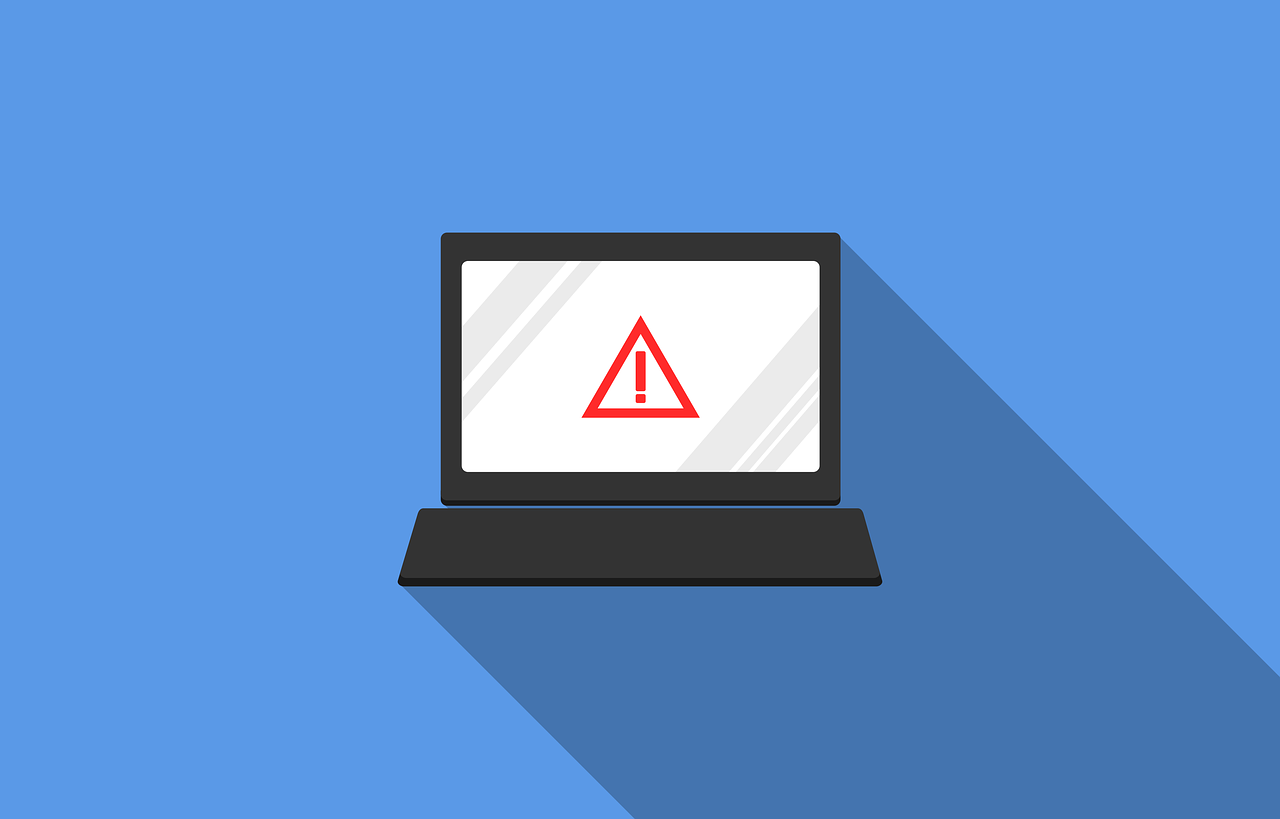If you are having an issue with connecting to your wireless network using a TiVo Wireless G USB adapter:
- Make sure the Power light is on and cords are secure and tight. The Power light lights up when there is power going to the adapter.
- Check the link light operation. The link light should:
- Blink slowly when the adapter is trying to find your network
- Stay lit when the adapter is connected to the network
- Blink rapidly during data transmission
- If the adapter power light is on but the link light does not light up, the adapter is working properly, but the DVR is not communicating with your network. Go to How to Configure Network Settings on your TiVo Device for instructions on changing your network settings.
If the power light on the TiVo Wireless G adapter is off, try the following steps. After each step, check the power light to see if the issue is resolved.
- Check the System Information screen to make sure the DVR is running software version 7.2 or later. (From TiVo Central select Messages & Settings > Account & System Information > System Information.) If the DVR has an earlier software version, go to TiVo Software Version Information for instructions on how to update the software.
- If there is another USB device plugged into the DVR, unplug it.
- Unplug both ends of the TiVo Adapter, wait 30 seconds, and then reconnect both ends of the USB cable.
- If the adapter power light is still not on, make sure the cable is firmly plugged in to the adapter and the USB cable, and then restart the DVR.
Most TiVo wireless adapters are in good condition when they are first removed from their original packaging. On rare occasions, however, an adapter will get damaged in shipping. If the package arrives with loose parts that rattle, or there is obvious physical damage to the adapter or cable, Contact TiVo Support.
To get a stronger signal to the DVR, lift the top of the adapter until it is at a 90 degree angle from the base. The top of the adapter is an antenna, and at 90 degrees it reaches its optimum height.