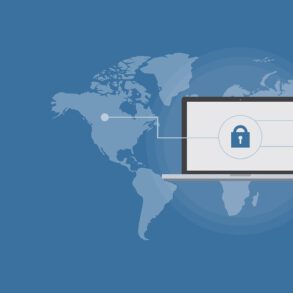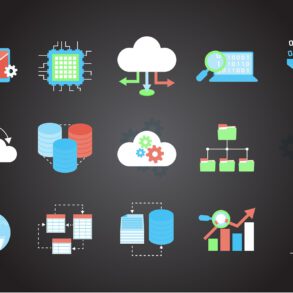How do I check what encryption type my Wi-Fi network is using?
Many of you have been asking us how to find out your Wi-Fi network encryption type when installing the Gogogate 2 for the first time. Therefore, we consider it can be helpful to make a post about this.
In the “beginning installation” process, Gogogate 2 will ask you for your Wi-Fi’s network encryption type. There are 3 different encryption types available:
- Open: Your network is not encrypted.
- WEP: Low level of security.
- WPA/ WPA 2: High level of security.
Note that you can check the WiFi encryption type on Windows, Mac, and Android devices. It is not possible to check on iOS (ie. iPhone) devices without any third party software/app.
ANDROID DEVICE
Do you have an android device? Check out the following instruccions.
- Go to Settings in your menu and select WiFi
- Choose the network you are correctly connected to and select View
- You will find your security encryption type under Security
In case you have an Apple computer, read the following tips:
- Go to System Preferences and select Network
- Make sure WiFi (or Airport) is selected and highlighted and click the Advanced option at the bottom, on the right
- You will find your security encryption type listed as Security under the WiFi tab
If you want to check your Wi-Fi’s network encryption and you have a Windows Pc, take a look to the following instructions:
- Click on the wireless indicator at the bottom right corner of the screen
- Select the network you are connected to and you will see displayed the security encryption type under Security Type